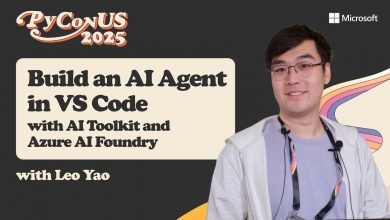Power Automate (Flow) vs Azure Logic Apps
This webinar covers the overview of Power Automate and Azure Logic Apps, licensing, the different features, ways to build an approval process in Azure Logic Apps and also a client case study scenario.
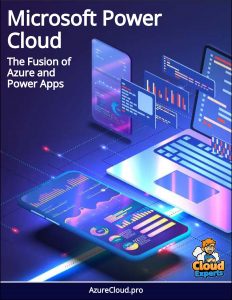 This webinar covers the overview of Power Automate and Azure Logic Apps, licensing, the different features, ways to build an approval process in Azure Logic Apps and also a client case study scenario.
This webinar covers the overview of Power Automate and Azure Logic Apps, licensing, the different features, ways to build an approval process in Azure Logic Apps and also a client case study scenario.
The presenter of the Webinar was Mr.Peter Carson, President, Extranet User Manager of office apps and services Microsoft MVP.
At 3:14, the presenter begins the webinar by providing some background on the power platform. He adds that Power Automate (Flow) is a method to create the automated workflows between the applications and the services in order to get the notifications, synchronization files and collect data.
Power Automate supports both Microsoft and other third party apps. Custom connectors can connect to any system.
Power Automate and Azure Logic Apps licensing
At 5:10, the presenter provides an overview of Azure Logic Apps. They can be defined as a platform underneath Power Automate, which has a slightly different set of actions and also supports visual studio integration. There is a simple built-in approval step offered by Azure Logic Apps.
Power Automate is simpler for citizen developers while the Logic Apps supports the integration with Visual studio and Azure portal. With Logic apps, it is ‘pay per action executed’ which is much cheaper in comparison to Power Automate. At 9:48, Mr.Peter talks about ‘Power Automate’ licensing.
The Power Automate per user plan would be $15/user/month while the Power Automate per flow plan would be $500/month for 5 flows and $100/month for each additional flow. He adds that SQL, Azure and Dynamic 365 connectors are now Premium and that external users need to be licensed.
Pricing for logic apps will be ‘pay only for what you use’, more on the lines of per-action billing. Every time a Logic App definition runs the triggers, action and connector executions are metered.
Information architecture and live demo of a real-time scenario where PowerApp is used
At 13:00, the presenter points out a real-time scenario – Community living toronto flows to understand the Power Automate and Azure logic apps better. Here, the PowerApps form is published to the Sharepoint list and the ‘Automate’ workflows only use standard workflows.
At 15:16, Mr.Peter begins to illustrate the information architecture of that real-time scenario, CLT help system. There are three spots in SharePoint that’s managing the process, they are ‘requests’, ‘submissions’ and ‘employee data’. The submission lists have content types for different types of form, ‘employee data’ and list of requests includes a folder for each user.
At 17:16, Mr.Peter switched to a new browser for a live demo. Of the different request forms available, ‘Request a new P card’ request is chosen. It is then redirected to the Power App form that was to capture the required information.
Users can fill in the form inputs, review the information and finally submit the request. Once the request is submitted, it will then be routed for approval. Within the Power App, you can choose the desired flow. Once the flow is chosen, you will find that items from the submission list are taken and put into the requests list.
Power Automate periodically pulls sharepoint to see when new items are created or modified. Hitting the ‘test’ button will trigger the flow. You can then see what happened in the workflow, with each of the steps, the form inputs that you have entered.
Once the ‘Request approval’ is approved by the immediate supervisor, you will find a green checkmark near the approval status and shows the series of next steps.
At 44:08, the presenters talk about approvals with adaptive cards that help in building the different actionable messages. He adds that approvals can be secured with certificates. Identification of the user submitting is confirmed and is made available to the workflow.
Integration with Azure AD is supported and one can only restrict users who are on the approver list. Another aspect of security is ‘Mold-Masters approvals secured using a GUID in the approval link. This makes it very different to guess the credentials. Approvals can be forwarded and anyone who has the link can approve. At 46:45, the presenter briefs about deployment between different environments.
Power Automate offers support for multiple environments like developer and production environment. It also supports connection to Dynamics 365 environments. With Logic Apps, JSON code views can be copied and pasted. ARM templates can be used easily to automate the deployment.
At 50:28, Mr.Peter briefs about connectors. A connector is a wrapper around an ‘API’ which allows the underlying service to talk to Power Automate, PowerApps and LogicApps. With custom connectors, we have the ability to extend the reach of an organization. We can also connect to the service with our own security credentials.
Thus, in this video the presenter describes Power Apps and Azure Logic apps with the help of a live demo.