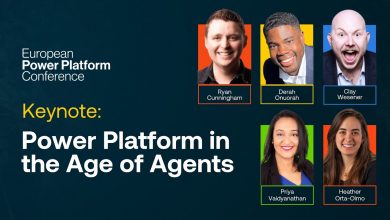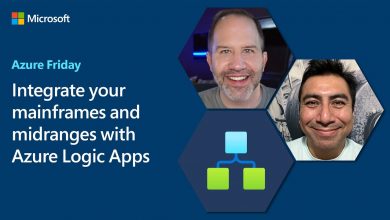Use the Efficiency of Low-Code with the Extensibility to Azure to Design World-Class Chatbots
In this special edition video of the AI Show, we will hear from Pawan Taparia who is a Product Manager on the Power Virtual Agents team and Darren Jefford, who Principal Architect on the Bot Framework team.
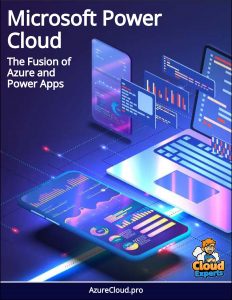 In this special edition video of the AI Show, we will hear from Pawan Taparia who is a Product Manager on the Power Virtual Agents team and Darren Jefford, who Principal Architect on the Bot Framework team.
In this special edition video of the AI Show, we will hear from Pawan Taparia who is a Product Manager on the Power Virtual Agents team and Darren Jefford, who Principal Architect on the Bot Framework team.
They will show us how Power Virtual Agents can help expedite bot development with no-code, low-code support made possible with deep integration, with Bot Framework and Bot Framework Composer.
From 01:13, Pawan introduces us to the tools to the tools available to developers to build chatbots. He says that Power Virtual Agents is Microsoft’s latest no-code, low-code hosted bot development platform. It is now enabling business users and developers to effectively collaborate in building intelligent, engaging and useful chatbots. Bot Framework Composer is another tool which is an open-source visual authoring canvas for developers.
We can use it to design and build sophisticated conversational experiences, with language understanding, Language Generation and adaptive dialogues, all using open standards.
At 02:30, Pawan actually starts the demo. They have built a bot that assists and engages with employees over Teams. Let’s say that John is a new employee at Contoso. He discovers a digital assistant in the Teams app store and starts to interact with it.
It’s John’s first week at Contoso, his assistant knows who John is and prompts him to do the usual tasks any employee would do in their first week. His manager asked him to complete all required trainings and schedule one-on-one meetings with people on the team. John turns to its assistant for help and asks for the details of peers he is working with. He then schedules one-on-one with all of them.
From 03:37, Pawan now takes us to how they built this bot. There are two main scenarios that the bot is interacting with the user. The first one is about required trainings and the second one mimics a directory search on employees in an organization. He will quickly build the first topic to give us an idea of how easy it is to get started in Power Virtual Agents.
At 03:58, he creates a new topic called ‘Required Trainings’. Next, he adds some semantically unique trigger utterances that he expects his end users to ask. This trains the underlying universal AI model to accurately trigger the dialogue.
04:20, Pawan starts authoring the dialogue where he is able to add notes, ask questions, show a message and even call an action. For this scenario, he will need to first get the users role and team, and use those pieces of information to call another backend API to fetch these users’ required trainings. He uses the data connector build by a colleague, in this conversation.
The first action needs an access token which he is enable to add to any node. Next, we can use the variables returned form prior actions into nodes that follow. He then calls another action to call the team and roles specific required trainings for this user and then ends the conversation. We have now trained our bot to respond to users in this topic. Let us test it to make sure it works as expected. We can trace through all steps of conversation within Power Virtual Agents.
Pawan then looks to hook up the directory search and wants his developer colleague to help him with it. With built-in multi-author support, Pawan easily shares access with his colleague Darren Jefford.
At 06:40, Darren starts with the Bot Framework Composer. Within Power Virtual Agents, he goes to manage tab, opens the Composer topics and chooses the ‘Open Bot Framework Composer’. Darren has built ‘Whoskill’ to provide organizational search. It will enable users to go and explore people in their organization, find people with various skills, departments and so on.
At 07:30, Darren tells us how to create a new bot within the Bot Framework Composer. We can create it form scratch or can use one of the templates that they provide, which give us some foundational pieces to get started. He then opens his Whoskill project within Bot Framework Composer.
In this case, we have an intent named ‘whois’. An intent is how we provide examples the way humans may express an operation they wish to do and map that to something that bot can help them with.
It also works on pulling out entities, as somebody who provided their name, email address, department and so on. On the extreme right side of screen, we can see how they are managing Language Understanding (LU). There are lots of different ways of asking questions about a particular person or scenario.
At 09:00, Darren explains the ‘SearchPerson’ dialogue which is in the intent named ‘whois’. This dialogue is begun by other dialogue that was above it. The first thing here we see is the authentication step using OAuth. So, we have a configured connection name and we provide some text and information around the prompt the users will see.
There’s also an HTTP request which will store the information in the bot memory. Then below this, there is another child dialogue. This is where the actual information is retrieved. Depending on the type of question, like whether you asked about department, name or email id, job title or telephone number. Different type of information is showed depending upon these scenarios.
At 12:30, Darren integrates this topic back into the Power Virtual Agents. Within the ‘Export’ feature, he exports these files to a zip file and then into the Power Virtual Agents. He then comes back to the Power Virtual Agents main window and clicks the ‘import composer topics’. He selects the zip file and brings those assets into Power Virtual Agents.
From 14:15, Pawan tells that we can use this composer topic into any topic within Power Virtual Agents. Just like earlier, he creates a new topic named ‘searched topic’ and some trigger utterances. Next, he calls the action from the composer topic that we just imported and that is it.
Because the underlying Bot Framework SDK is common between Bot Framework Composer and Power Virtual Agents, we can seamlessly execute this topic and test this dialogue in Power Virtual Agents. We run through the same dialogue experience we saw over in Teams. The last thing we need to do is enable this bot to respond over Teams. With just a single click, we can enable this bot to be registered as an app in Teams.
At 15:30, Pawan describes the summary of the entire session. We saw how Power Virtual Agents:
- Accelerate chatbot development through a fully hosted easily intuitive no-code graphical experience.
- Leverages the Power Platform to quickly add back automation and integration through a conversational experience.
- Offer a fully extensible, no-cliffs bot development experience.
- Empower everyone to collaboratively build intelligent chatbots using our SaaS and PaaS tools.