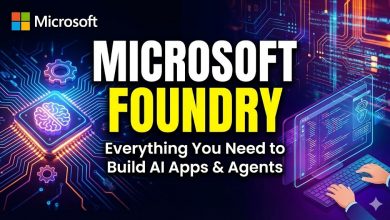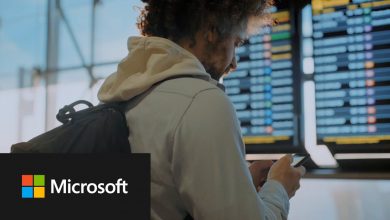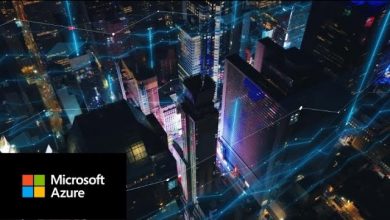The #1 Feature That Will Revolutionize AVD Experiences!
A tutorial on how to apply the VM hibernate feature of Azure to a virtual desktop scenario.
 As part of his compelling Azure Academy video series Dean Cefola shares this insight on a key feature for Azure Virtual Desktop: VM Hibernation.
As part of his compelling Azure Academy video series Dean Cefola shares this insight on a key feature for Azure Virtual Desktop: VM Hibernation.
Microsoft recently announced that you can save compute costs by hibernating VMs.
In the tutorial Dean walks through the process of applying this feature to VMs used for virtual desktops.
He highlights the granular control over the settings. For example you can choose shutdown or hibernation under different conditions and times of the day. If an employee pops out for lunch you only want to hibernate the instance so that they have a quick restart when they return, but if they log off for the day then a shutdown is more appropriate.
How Hibernation Works
When you hibernate a VM, Azure signals the VM’s operating system to perform a suspend-to-disk action. Azure stores the memory contents of the VM in the OS disk, then deallocates the VM.
When the VM is started again, the memory contents are transferred from the OS disk back into memory. Applications and processes that were previously running in your VM resume from the state prior to hibernation.
Once a VM is in a hibernated state, you aren’t billed for the VM usage. Your account is only billed for the storage (OS disk, data disks) and networking resources (IPs, etc.) attached to the VM.